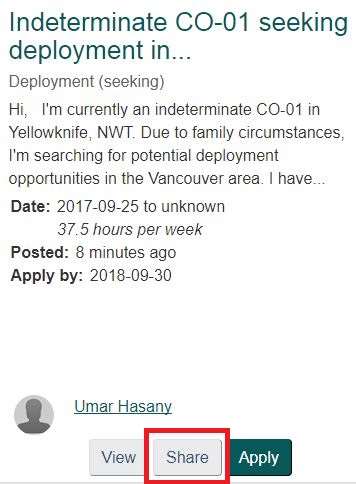How do I share an Opportunity in the Career Marketplace?
Print
Modified on: Tue, 16 Jul, 2019 at 3:27 PM
Using the Auto-Generated Potential Candidate List
- After you have created an opportunity, you will be redirected to a page that lists potential candidates.
- Note: If no list appears it is likely that your skill requirements were too specific and no employees’ profile on GCconnex matches all your requirements. You may wish to edit your post accordingly.

- Click on the name of each candidate to view their full profile and details about their work experience and skills.
- If you identify users who appear to be qualified for your opportunity, click Share with potential applicant so that they receive a copy of the post and can apply if they are interested. If the user hasn't opted in to the type of opportunity you are offering, you can invite them to opt in by clicking Invite to opt in to Career Marketplace Opportunities. This will send the user a notification to opt in and apply for your opportunity if they are interested.
Using the Opportunity Tile
- From the opportunity tile, click Share.
- You can either share an opportunity directly with a user by clicking Message user, or share your opportunity on the wire by clicking Wire post. Click on the method you wish to use.
- When sharing an opportunity with a user, insert the desired recipient’s GCconnex username in the text field labelled Share with. Then click Send.
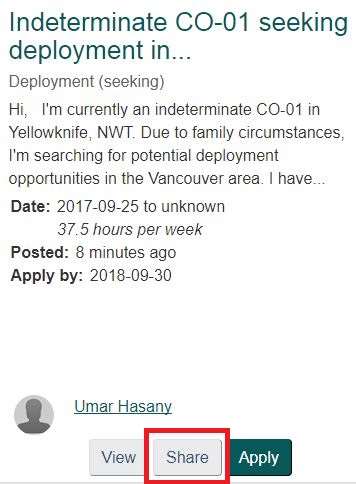
- When sharing an opportunity on the wire, click Post.

- Note that in both methods you can modify the auto-generated texts by typing in the text field your preferred message.
Did you find it helpful?
Yes
No
Send feedback Sorry we couldn't be helpful. Help us improve this article with your feedback.