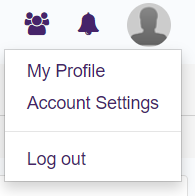Main Navigation Bar
The Main Navigation Bar is found near the top of every page you visit on GCcollab. It gives you quick access to key features:

Home |
The Home page includes:
- An image carousel of items on GCcollab that may be of interest to you.
- An events window, highlighting events of interest to the GCcollab audience the latest Wire posts.
- News Feed, which provides a snapshot of the latest activity that is happening amongst your connections (your colleagues, groups you are a member of, etc.).
| |
Communities |
Communities are a great way to start finding the thematic groups you may wish to join and colleagues you can connect with to start building your professional network. The content is shared in real-time simply filtering materials using their tags.
| |
The Wire |
The Wire is a microblogging platform within GCcollab with a 250 character limit similar to Twitter. You can share content including text, images and gifs and links, for everyone to consult (e.g. open events, announcements, articles, images, gifs, etc.). Although The Wire publishes content that is GCcollab-wide, sharing content on The Wire from a closed group means only group members within the group can view the content.
| |
Groups |
Groups are a great way to share information and interact with people who have your passion for an interest, topic or organization!
| |
Members | Search for and connect here with other members on GCcollab.
|
|
Career | Career Marketplace |
The GCcollab Career Marketplace is an information dissemination and matching platform intended to help those post or seek various opportunities.
| |
Opportunities Platform |
These are short-term voluntary and task-based opportunities for GCcollab users to showcase their skills and build networks outside of their daily work activities, and for managers who need support for a project that requires specific knowledge or skill sets.
| |
jobs.gc.ca |
This Government of Canada website allows you to create an account to facilitate your own job search.
| |
More | Blogs |
Blogs allow you to express yourself to other GCcollab users. You can also see "Most liked" blogs
| |
Contact / Feedback |
This allows you to reach out to the GCcollab to seek technical support, provide feedback or make suggestions. For general questions, users are encouraged to ask the community in the GCcollab Café group
| |
Dashboard |
The dashboard acts as your personalized window into GCcollab. It allows you to select which widgets you would like to appear on this page and what order they should be in.
| |
Bookmarks | A collection of your and other users' favourite webpages. This is a great way to share online resources.
| |
Profile Card
Located on the top right corner of each GCcollab page, just above the navigation bar, is your photo icon or default silhouette
(Adding your photo is highly recommended! Don't be a boring grey sihouette!).
Clicking on your icon will give you the option to personalize some settings:
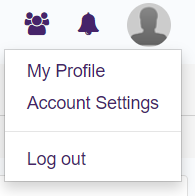
The Profile Card will appear and you will see:
- My profile: Your profile gives other users an idea of who you are. You can add information about yourself such as: education, skills and experiences to help establish connections with other GCcollab users.
- Account Settings: Your account settings allow you to make changes such as change your password, preferred language, notification settings, your preferred landing page and more.
- Log out: This allows you to sign out of your account.